Absolutely! Below is a fully SEO-optimized, high-quality, and engaging blog post for your website on:
How to Recover Deleted Photos (Even Without Backup)
📸 Accidentally Deleted Your Photos? Don’t Panic
Whether it was a family photo, a screenshot, or an important document—you’re not alone. Deleted photos can often be recovered, even if you didn’t back them up.
This guide will show you how to recover deleted photos without backup from:
- Android phones
- iPhones
- Windows PCs
- SD cards
- Google Photos & iCloud (if synced)
🔍 Can Deleted Photos Be Recovered?
Yes, and here’s why:
When you delete a photo, it usually goes into a “Recently Deleted” folder or trash bin first. Even if permanently deleted, the file still exists on your device until new data overwrites it.
That’s why timing and the right tools are key.
📱 How to Recover Deleted Photos on Android (No Backup)
✅ Method 1: Check “Recently Deleted” Folder
- Open the Gallery or Google Photos app
- Tap Library > Trash or Bin
- Select the photos
- Tap Restore
Photos are kept here for 30–60 days, depending on your phone.
✅ Method 2: Use Free Recovery Apps (No Root Needed)
Try these top-rated photo recovery apps:
- DiskDigger Photo Recovery (Free)
- Dr.Fone – Data Recovery
- Tenorshare UltData for Android
These apps scan internal storage and help recover permanently deleted images.
🍏 How to Recover Deleted Photos on iPhone (Without Backup)
✅ Method 1: Check “Recently Deleted” in Photos App
- Open Photos app
- Scroll down to Recently Deleted
- Tap Select > Choose photos > Tap Recover
Apple keeps deleted photos for 30 days.
✅ Method 2: Use iPhone Recovery Software (No Backup Needed)
Try these tools:
- iMobie PhoneRescue for iOS
- iMyFone D-Back
- Dr.Fone iPhone Recovery
These scan your device without needing iTunes or iCloud backup.
💻 How to Recover Deleted Photos on Windows PC
✅ Method 1: Restore from Recycle Bin
- Open Recycle Bin
- Locate deleted image
- Right-click > Restore
✅ Method 2: Use Recovery Software
If permanently deleted:
- Recuva (by CCleaner) – Free and lightweight
- PhotoRec – Powerful open-source tool
- EaseUS Data Recovery Wizard – Free up to 2GB
🎴 How to Recover Deleted Photos from SD Card
- Insert the SD card into your PC using a card reader
- Use tools like Recuva, PhotoRec, or Stellar Photo Recovery
- Scan and restore your images
Works even if card is damaged or not recognized.
☁️ Recover Photos from Google Photos (If Synced)
- Open Google Photos app or website
- Tap Library > Bin
- Select and Restore within 60 days
Not there? Use your Google account on another device—your photos may sync back automatically.
🍎 Recover from iCloud (If Synced)
- Visit iCloud.com
- Go to Photos > Recently Deleted
- Select and Recover
If photos were backed up to iCloud, they can be retrieved even if your device was reset.
⚠️ Pro Tips to Improve Recovery Success
- Act Fast: The sooner you try, the better the chances.
- Don’t install new apps: New data can overwrite deleted files.
- Avoid factory reset: It reduces chances of recovery.
- Always backup: Use Google Photos or iCloud for auto-sync.
📲 Best Free Photo Recovery Tools in 2025
| Tool Name | Platform | Free Version Available |
|---|---|---|
| Recuva | Windows | ✅ Yes |
| DiskDigger | Android | ✅ Yes |
| PhotoRec | Windows/Linux | ✅ Yes (open-source) |
| iMobie PhoneRescue | iOS/Android | ✅ Trial |
| Dr.Fone Data Recovery | iOS/Android | ✅ Trial |